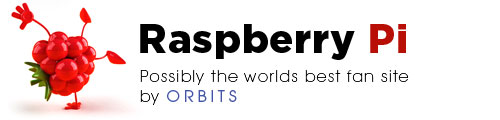Installing Fedora Remix on an SD Card
After following this tutorial your SD card will have the Fedora operating system installed with modifications such as librares that will allow you to access the VideoCore GPU of the Raspberry Pi.
Once you have downloaded and extracted the zip file, right click on “fedora-arm-installer.exe” and select “Run as Administrator”.


A Windows UAC pop-up will now appear asking if you would like to allow the program to make changes to your computer, please click “Yes” to continue.
Once the program has opened, click the refresh button in the source section to check for the latest version of Fedora.

The latest version of Fedora will now appear in the drop down menu.

Now select a device from the destination drop down menu, this is where Fedora will be installed.
If your device does not appear in the list, click the refresh button.

Once you have selected your SD card, click “Install”.

The program will now start to download the latest version of Fedora for the Raspberry Pi.

The program will now need to format the device, you will need to confirm this to continue.

Once the download has finished, Fedora will be installed onto the SD card.


Atfer a few mintues the installation process will be completed, you now have an SD card ready to be used with the Raspberry Pi!